I’ve spent several years ripping my physical DVDs into files that can be streamed from my computer. Because I’ve been doing this for so long, I’ve ripped lots of different movies lots of different ways using lots of different programs. This leads to movies in lots of different formats.
For the past couple of years I’ve been using WinX DVD Ripper, but unfortunately on a lot of longer movies the audio and video kept getting out of sync. Because of this, I switched to HandBrake. Not only does HandBrake work faster and doesn’t have audio sync issues, but it’s also free. Another big, big advantage is that HandBrake has the ability to include multiple audio tracks in an mp4 file. Finally, I can start including both the original audio AND the commentary track in a single file!
The only problem I’ve had with HandBrake is that WinX DVD Ripper automatically put the file name in the Title metadata field, and HandBrake doesn’t. This seems like a very minor detail, and it kind of is, but unfortunately my media server (Twonky) sorts movies by the Title Field first and filename second. Because of this very minor difference in ripping programs, my movies no longer show up in alphabetical order. All the ones I ripped with HandBrake show up first, followed by all the ones I ripped with WinX DVD Ripper. No bueno!
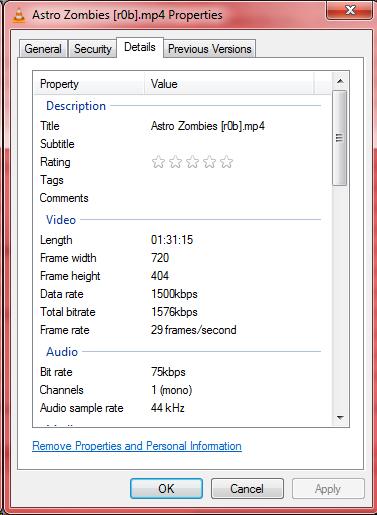
Title Field
This set me off on one of those random Google adventures. “How do I…” followed by a hundred different combinations of words. Eventually I stumbled on AtomicParsley, a command line utility that is capable of changing the tags in mp4 files. Perfect!
After placing AtomicParsley.exe in my Windows path, I ended up writing two batch files: Process-File.bat and Process-Directory.bat. In HandBrake under Tools > Options > General I put Process-File.bat in the “Send File To” field so that it will run automatically after every single movie is converted. Process-Directory.bat can be used to update all the mp4 files in a directory.
For Process-File.bat to work you will need AtomicParsley.exe somewhere in your Windows path (i.e.: c:windowssystem32) and the c:dvd directory should be wherever your movies get saved.
Process-File.bat
AtomicParsley.exe “c:dvd%~n1.mp4” –title “%~n1” –overWrite
For Process-Directory to work, simply place the batch file in the same directory as your movie files and then run it from a command prompt.
Process-Directory.bat
for %%i in (*.mp4) do (
AtomicParsley “%%i” –title “%%i” –overWrite
)
Again, all this does is take the file name and inject it back into the title field in the metadata which things like iTunes (or view properties) can see.
Link: AtomicParsley